معلومات عنا
دعم العملاء
احصل على التطبيق
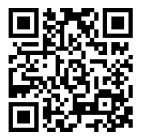
قم بتوجيه الكاميرا لتنزيل التطبيق
حقوق الطبع والنشر © 2024 Desertcart Holdings Limited











🚀 Elevate Your Productivity with Style!
The Acer Chromebook Spin 11 is a versatile convertible laptop featuring an 11.6" HD touch display, powered by an Intel Celeron N3350 processor. With 4GB of DDR4 RAM and 32GB of eMMC storage, it offers a lightweight design at just 1.27 kg, making it ideal for professionals seeking portability and performance. Enjoy up to 10 hours of battery life and seamless connectivity with 802.11ac WiFi, all while expressing your creativity with the included Wacom EMR Pen.
| Brand | Acer |
| Product Dimensions | 29.59 x 20.6 x 2.01 cm; 1.27 kg |
| Batteries | 1 Lithium Metal batteries required. (included) |
| Item model number | CP311-1HN-C2DV |
| Manufacturer | Acer |
| Series | CP311-1HN-C2DV |
| Color | Silver |
| Standing screen display size | 11.6 Inches |
| Screen Resolution | 1366 x 768 pixels |
| Resolution | 1366 x 768 |
| Processor Brand | Intel |
| Processor Type | Celeron |
| Processor Speed | 1 GHz |
| Processor Count | 2 |
| RAM Size | 4 GB |
| Memory Technology | DDR4 |
| Computer Memory Type | DDR4 SDRAM |
| Maximum Memory Supported | 4 GB |
| Memory Clock Speed | 2400 MHz |
| Hard Drive Size | 32 GB |
| Hard Disk Description | solid_state_drive |
| Hard Drive Interface | Solid State |
| Audio Details | Headphones |
| Graphics Coprocessor | Intel HD Graphics 500 |
| Graphics Chipset Brand | Intel |
| Graphics Card Description | Integrated |
| Graphics RAM Type | Shared |
| Graphics Card Ram Size | 4 GB |
| Graphics Card Interface | Integrated |
| Connectivity Type | Bluetooth |
| Wireless Type | 802.11ac |
| Number of USB 3.0 Ports | 2 |
| Voltage | 5 Volts |
| Wattage | 45 watts |
| Optical Drive Type | No Optical Drive |
| Power Source | Battery Powered |
| Hardware Platform | PC |
| Operating System | Chrome OS |
| Average Battery Life (in hours) | 10 Hours |
| Are Batteries Included | Yes |
| Lithium Battery Energy Content | 3490 Milliamp Hours (mAh) |
| Lithium Battery Packaging | Batteries contained in equipment |
| Lithium Battery Weight | 0.95 Grams |
| Number Of Lithium Ion Cells | 3 |
| Number of Lithium Metal Cells | 3 |
| Item Weight | 1.27 Kilograms |
A**N
This works great, and Shipped fast.
Really pleased with this Chromebook. I was hesitant to switch from a Windows machine to a Chrome OS machine but I've been pleasantly surprised at how quickly i've been able to adapt.The stylus works really great, and the touch screen is a convenient way to handle android apps that don't quite work properly (side scrolling) with a mouse/touch pad.I thought I would be sacrificing my ability to edit videos, but was really excited when I found Power Director as an app in the play store. It's a good video editor for simple editing and even does quite a few advanced edits as well.Media consumption is great. Hulu, Disney, Amazon Prim all work flawlessly (Hulu app seems to take a little longer to load than the others). I don't use Netflix but I'm sure it'd be great.Can't rate this high enough. Always been a fan of Acer, and this Chrombook knocks it out of the park.
C**N
Very Bad
very slow and i can only connect internet as a "guest" in my own house....???
B**H
Good while it lasted…
Our Acer CP311-1HN Spin was great - while it lasted. Everything about it was absolutely perfect for my son’s use. Really is/was a great chromebook in every aspect - nice touch screen… light weight… but then there’s the battery…In general, it’s battery life seemed less than my other son’s Lenovo chromebook from the get-go - requiring charging more frequently than the Lenovo and ultimately (seemingly) dying before the Lenovo. The frequent charging was manageable, but a now dead battery and inoperable chromebook kinda stinks - as they do a lot of schoolwork on their chromebooks.Maybe I’m being delusional, and maybe products are just meant to only last two years, but at 24 months (and being well taken care of) it has stopped working. I’m assuming it is the battery - as the power indicator light won’t come on even when plugged in. I’ve tried a number of the recommended trouble-shooting options but to no avail. I will note, my other son’s Lenovo (which is also older than the Acer) is still alive and kicking.Not sure if we’ll try to replace the battery or just get a new chromebook at this point, but I’ll think long and hard about getting another Acer due to the inferior battery.
T**N
Does not allow me to complete setup
Had to return. Only allow me to use in guest mode.
M**T
A nice rugged machine for basic chromebook work
Having been a unix/linux and windows guy for years, I bought the bullet and tried a Chromebook. I settled on this Acer S11 because it was relatively inexpensive and available. I understand it is already a three-year-old machine and so no longer state of the art. But considering that my two windows laptops are 12 and 15 years old, it's a long way up for me. My goal was to understand the Chromebook OS, determine if the tools I need (few now that I am retired) were available, and learn how to use it to get my work (now mostly browsing, email, and long-form writing and some communication with a Unix host) done.The Acer S11 is a very basic machine. It has two USB ports, a single-style earphone/microphone jack, another port of a sort I am unfamiliar with, and a rocker bar controlling speaker or earphone volume, the only way to do that in tablet mode. The keyboard is comfortable, but not back-lit, nor are there any indicator lights of any kind. Pretty basic. The keyboard seems to be missing keys; there is no INSERT, DELETE, CAPS LOCK, PAGE UP/DOWN, or HOME. I have found no way to jump to the beginning/end of a line of text, or for that matter, a document. There are perhaps keyboard short-cuts for each of these, but I have not explored enough to find them. I have discovered work-arounds between the usual copy/cut/paste (CTL-C, CTL-X, CTL-V) for the most important of these missing keys. To delete a word or sentence select it and hit [BACKSPACE], and it’s easy enough to scroll around a document.The Acer comes with no documentation what-so-ever. You learn by doing (the machine leads you through initial set up) and using the various tutorials available for all the on-board apps. The process was straightforward, but once set up, it took me a few days to understand how the apps used the file system. I had never before used Google Drive or Google Docs. Chromebook is oriented around these two products and the chrome browser. It's much easier to go with the flow and use what it gives you. There isn’t much. Your Google Docs cloud-folder and a single local directory called Downloads.I had to get used to the way Chromebook and the apps work with the file system. By default, Google Docs (for example) saves only to the cloud. To save to your local Downloads directory (the only one you can reach) you download the file. Once in your Downloads directory you can move the file to other local directories you create with the Chromebook FILES utility. A few days of playing around and I beat this learning curve. None of this is a hardware issue anyway.As a part of its set-up, the Acer found most of my standard apps (twitter, skype, Adobe reader, WordPress, a few others), and having asked my permission, moved them over to the new machine. Others I found easily enough on the play store (there are two stores available, Android and Acer web-store), and installed. All the Android apps I used previously on my phone seem to work fine.Besides the keyboard, the machine operates as a tablet and rotates quickly between portrait and landscape views. The screen folds back on its hinges so the back of the screen touches the base. When holding the Acer-as-tablet, your hands are pressing on random keys. Of course, the keyboard is disabled in this mode, but I still do not like this. Keyboards get dirty in normal use. This can’t help matters.One review said the machine is too heavy to hold (especially with one hand) in tablet mode. This is true. If you are going to use the device a lot in tablet mode, it must be propped up on something or lying flat. It can stand on its own in landscape mode with the keyboard and screen separated, an inverted V, but this seems a bit unstable to me. There is a stylus. It does help to pick things out in tablet mode, but that forces you to one hand. The virtual keyboard is a good size for rapid 1 finger (or stylus) use in profile orientation. In portrait mode, the keyboard is more than big enough to be used two-handed, but unless you hit the virtual keys exactly in their center you risk lots of typos.The same review said the colors were rich (they are), but the screen did not get as bright as others. I haven't tried it in a bright sun, but outside in the shade on a sunny day, it seems bright enough for me. Battery life was also rated a little down, but still above eight hours, more than enough for me. The machine itself reports 10-hours! One day I left the machine unplugged for twelve hours, using it on and off for about four hours over that time. The screen shuts off if closed or idle for a minute or so. Idle like that, the device seems to use little or no battery. At the end of my twelve-hour experiment the battery icon still showed about 2/3 full.To sum up this rambling review, I like this hardware. Minimalism is OK if inexpensive enough. It has a pretty rugged feel when using the keyboard. Tablet mode is easy enough to use, though selecting small fields for text entry can be clumsy with a finger. The stylus helps here. There are a few mysteries remaining about the keyboard. Remembering short-cuts is a pain in the neck, but on balance the Acer S11 will do everything I need.
ترست بايلوت
منذ يوم واحد
منذ أسبوع