معلومات عنا
دعم العملاء
احصل على التطبيق
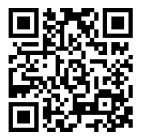
قم بتوجيه الكاميرا لتنزيل التطبيق
حقوق الطبع والنشر © 2024 Desertcart Holdings Limited


🚀 Elevate Your Document Game!
IRIS Readiris Pro 14 is a powerful OCR software that transforms paper documents into editable digital formats, supports 137 languages, and offers cloud integration for seamless document management.
E**E
Software did not install properly
I had used the previous version of Readiris Pro, and wanted to get the latest version on my new VAIO computer using Windows 7 with the latest updates. When I received this version the Readiris software disk installed and worked well, however the second disk, titled Vocabulary, would not install, and kept causing error messages. The package contained no information on a customer help line, so njo advice was available to me on how to correct this problem. Since I wanted to use the software in German translations for a project, I decided to return the product to Amazon. I did receive a prompt refund.
M**A
Two Stars
The customer support is terrible. It is still not working properly.
M**N
Problems and workarounds for converting scanned PDFs to searchable PDFs
This review is for the specific use case of converting scanned magazine pages in PDF form into a searchable PDF document, but also a commentary on the user interface and problems I encountered. I give it 3 stars because I can accomplish what I want to do, but the software could be greatly improved with some relatively minor fixes.First, this home/small office version of Readiris Pro 14 is limited to processing 50 pages at a time, so to convert a 100+ page magazine I had to break it into smaller chunks and then stitch them back together. For this step, I used a handy utility called "PDF ReDirect V2" which is a free download from CNet and other places--highly recommended. Once you install it, it shows up in your list of printers, so I opened my PDFs in Adobe, printed pages 1-20, then 21-40, and so on, breaking up the big PDF into smaller 20-page PDFs (the PDF ReDirect box pops up and shows you a preview of your print job and allows you to save it with various options). I saved each one under a suitable name, processed them with Readiris, and then used PDF ReDirect to concatenate the processed PDFs back into one big PDF. Important PDF ReDirect tip: for best quality images, choose "Keep CMYK objects" in the Printer Output Settings.Breaking the job up into smaller chunks is also a good idea because the process I'm about to describe uses some of the more esoteric features of Readiris Pro 14, and you can crash the program very easily and lose all your work up to that point. I am using this product on Windows XP, so maybe your experience will be better on a newer operating system.The challenge here is that the magazine articles I want to scan are often printed on a non-white background. Worst cases are a gradient color that fades toward one edge of the page, text over a fancy graphic, and pages with a combination of dark text on a light background and light text on a dark background. All the DPI in the world will not help you if the OCR engine cannot distinguish the letters from the background, so you have to play with the settings until you get the best contrast possible, and even that will not always produce good results. Here are the steps I have found to work best for my use case:1. Turn off Page Analysis (it's a checkbox on the ribbon). This will save you time while you are fiddling with the adjustments.2. Right-click on the image and choose View -> Actual Size. It is important to see all the pixels. Choose a representative area of the page that you think will be a problem for the OCR engine.3. From the menu, choose Page -> Adjust. An Adjust Image box will appear and the image will switch to a stark black and white version of the page.4. Keep the Smoothen Color Image option checked. Slide the Brightness and Contrast up and down and click Apply. Repeat this until you get the best looking text you can. If you get close but there are spots clouding up your text, try the Despeckle option, but watch out for disappearing pieces of letters. Click OK to save your changes. Important tip: the Contrast setting is not very linear when you are dealing with color images being represented in black and white. When adjusting, it often gets worse before it gets better and can be very touchy with certain colors.5. As needed, view other parts of the actual-size image, click Adjust, and verify that the text looks good. If you make changes you want to keep, be sure to click OK.6. From the menu, choose Zones -> Analyze. Your page will be displayed with the text, image, and table zones highlighted in different colors. If you are lucky, the boxes will be rectangular and cover exactly the right parts of the page to surround a text block, image, or table. If the edges are ragged or it misses things, or it thinks something is text that isn't, then it had trouble distinguishing the boundaries and you may have to resize the boxes yourself (or go back to step 2 and try again).7. Resize boxes as needed. **DANGER**: Readiris will "recognize" the page automatically about 3 seconds after your last adjustment--you will see "Recognizing page ##" in the Activity box on the right side of your screen. While it is busy, if you attempt to draw a new box, delete a zone, resize anything, or use certain options on the ribbon, the program will freeze and you will lose all your work. Let it finish and don't try to do "one more thing".8. Optional: If you want to see how good your choices were, you can right-click on a zone box and choose "Copy as text". Readiris will OCR that zone and put it in your clipboard. Paste it into Notepad to see how well it recognized your text.9. When you are done with all the pages, choose Send from the Home menu. Options I have set are: Save as File, Adobe Acrobat PDF Image-Text, Create Bookmarks, Fast WEB View, iHQC Level 1 Good Quality. Adjust to taste.This gets the job done. Some improvements I'd like to see: a fix for the crashing problem; the ability to disable the "recognizing" feature--make it part of the analysis feature (saves time while you are fiddling with the brightness and contrast); keyboard shortcuts for everything on the ribbon; remembering the screen position of the Adjust Image box so I don't have to keep moving it away from the center of the screen; real-time display of changes to Brightness, Contrast, and Despeckle for those with fast processors (get rid of the Apply button); the ability to drag a zoomed-in image to a new position rather than using the slider bars; add a one-click Actual Size to the view shortcuts in the lower right corner.A good program that does what I need it to do. With a few improvements, it could be a great program.
R**Y
Excellent product to work with, looking forward to my next project with this software
I just finished my first big project with Readiris Pro 14 and the software performed very well for me. I used a high quality scanner to scan the pages into my computer as a Word document and then I scanned each page that had images such as pictures and line drawings with the same scanner but on the photo reproduction mode to create jpg images of the pages. I then used Paint to cut out the images and paste them into the Word document. Some of the letters and numbers did not come through accurately such as 1OO for the number 100 and S instead of the numbers 8 and 5 and so on; you have to go carefully through the scanned document to check for accuracy. However, that being said, the document, for the most part, came through very accurately in terms of letters, numbers and formatting but the OCR scanned images needed to be replaced with photo-quality scanned images. The biggest problem that I had was that the Readiris scanned the documents into Word 365 which is a sluggish and uncooperative POS that pauses and has to "think about" every edit to the document before accepting them; I kept getting the "Not responding" message every time it had to chug along and think about doing what I had asked it to do. Keep Word 365 off of your computer and this software will be a delight to work with.
B**N
Five Stars
Very good product. Bill
E**N
IRIS READER
If you can get it to work it is probably fine. However, even though the program is loaded from a CD they ask for registration with a 34 number and letter serial number. The number is printed so small a magnifier is needed to read it. I submitted it 5 times and was rejected each time. Three emails later still could not get it working. Had to return it.
L**R
Not worth it for two languages. Cannot figure out ...
Not worth it for two languages. Cannot figure out how to set for Japanese and English numbers.Iris. 12 easier to use.
ترست بايلوت
منذ أسبوع
منذ 3 أيام