معلومات عنا
دعم العملاء
احصل على التطبيق
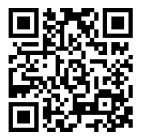
قم بتوجيه الكاميرا لتنزيل التطبيق
حقوق الطبع والنشر © 2024 Desertcart Holdings Limited



🎉 Elevate Your Printing Game with Canon's CH-7!
The Canon Print Head CH-7 is an original replacement part designed for select G-series Inktank printers, ensuring vibrant multicolor printing. With its compact size and lightweight design, it offers easy installation and reliable performance, backed by Canon's customer support.
| Brand | Canon |
| Manufacturer | Canon Inc, Canon Inc., 3-30-2, Shimomaruko, Ohta-ku, Tokyo 146-8501, Japan |
| Series | CH7 |
| Colour | Multicolor |
| Item Height | 40 Millimeters |
| Item Width | 40 Millimeters |
| Product Dimensions | 7 x 4 x 4 cm; 100 g |
| Item model number | CH7 |
| Manufacturer | Canon Inc |
| Country of Origin | Japan |
| Item Weight | 100 g |
S**H
Installed ok, Working perfect, sharing my experience.
Cartridge is original, the concrete packaging speaks for itself. I have installed, its working perfect just as expected. Giving new printer like quality now. My Black head was ok, so only replaced colour head.Pricing is ok, its exactly on the quoted MRP which is 1195 INR.I referred to multiple online videos and comments for the installation, so please learn from my experience. This is the method for G2000 (I refer to print head as cartridge):-1. Switch on your printer2. Open the main cover (which has the entire scanner tray) to see the insides, where cartridges are there3. While its opened, press and hold the "Stop" button for 8 seconds, the cartridge case will shift to the left edge,4. Now, press & hold the "Stop" Button for 8 more seconds, now the cartridge case will shift to the middle, now you're ready to replace the cartridge,5. Open the blue ink tank covers on both side (this step is to prevent vaccuming and ink drain out from the tubes) and open the ink tank rubber covers,6. On the twin cartridge, press the lower blue switch to unlock the catridge locking mechanism, push it up so you can see colour cartridge on left side and black on right,7. Remove the old colour head and keep it aside. Install the new one.8. Now press both the cartridges (from the edge closest to you) downwards and inside, both cartridges should be slanting down a bit towards you, (this is very important, if you don't do this everytime you open it, both cartridges will not be useable)9. Close the catridge locking mechanism by pressing it down till it clicks, now press the two springs on the top, so they lock in,10. Close the ink tanks and their blue covers,11. Close the main cover of the printer itself, now yellow light will blink for about 1 minute,12. Now connect it to a PC and try to print a colour document, again light will blink for 1 minute and you'll get the message on PC "The cartridge has been installed". Click ok..13. After 1 more minute, the first printout will show you absolutely new-like quality!If the print lines are not correctly aligned (left-right printed), Open the printer maintenance in the PC and first select automatic alignment, this should solve it. Otherwise, do manual alignment.I hope this review helps you all...
J**T
Genuine product
It's working fine.
J**B
Does it's work
Good product
V**K
waste
waste item cheating yours
D**R
Ink
Ink quality
D**I
Good product
I like it. Because it is not only suitable for Cannon G3010 but give a good printing also.
C**S
Spare part for G2012 color print head
Original print head, replace the head as per the instructions provided by the web link or scan the QR code. My colour printhead became bad. After replacing it, colour prints absolutely fine.
S**L
Good
Good
ترست بايلوت
منذ أسبوعين
منذ أسبوعين